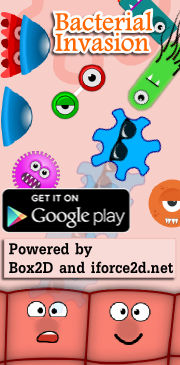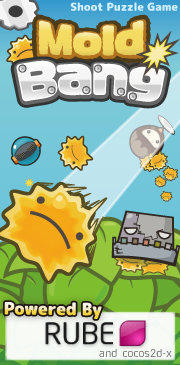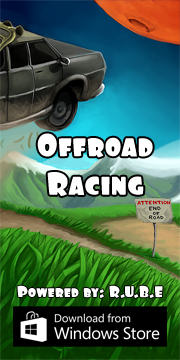Box2D C++ tutorials - Bodies
Last edited: July 14 2013Chinese version -> 中文
Bodies
Bodies are the fundamental objects in the physics scene, but they are not what you actually see bouncing around and colliding with each other. Sound confusing? Hold on, I'll explain.
You can think of a body as the properties of an object that you cannot see (draw) or touch (collide with). These invisible properties are:
- mass - how heavy it is
- velocity - how fast and which direction it's moving
- rotational inertia - how much effort it takes to start or stop spinning
- angular velocity - how fast and which way it's rotating
- location - where it is
- angle - which way it is facing
There are three types of body available: static, dynamic and kinematic. The first two of these should be readily understandable, while the last one is probably not so intuitive. I'll cover the details a little further along. First we will make a dynamic body so we can see something moving around the scene, and we can try setting the velocity etc. for it.
Creating a body
Bodies are made by first setting up a definition, and then using this to create the body object itself. This can be handy if you want to make many bodies which are all the same, or very similar. In the constructor of the FooTest class, add the following code to set up a definition for a body:
1 2 3 4 | b2BodyDef myBodyDef; myBodyDef.type = b2_dynamicBody; //this will be a dynamic body myBodyDef.position.Set(0, 20); //set the starting position myBodyDef.angle = 0; //set the starting angle |
1 | b2Body* dynamicBody = m_world->CreateBody(&myBodyDef); |
To give a body its size, shape, and other tangible characteristics, we add fixtures to it. Also, the default behaviour is that adding fixtures will affect the mass of the body too. A body can have many fixtures attached to it, each fixture added will affect the total mass of the body. For now, let's add one simple fixture to this body, a square, and look a bit further at fixtures in the next topic.
1 2 3 4 5 6 7 | b2PolygonShape boxShape; boxShape.SetAsBox(1,1); b2FixtureDef boxFixtureDef; boxFixtureDef.shape = &boxShape; boxFixtureDef.density = 1; dynamicBody->CreateFixture(&boxFixtureDef); |
Now when you run the program you should see a small box falling downwards - if you are quick enough you can catch it with the mouse cursor and throw it around, press restart (R key) if you lose it off the screen. Since this is a dynamic body it is able to move and rotate, and is affected by gravity.
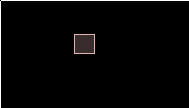
Setting body properties
Now let's see what happens when we set some of the properties mentioned at the beginning of this topic. For example, change the starting position and angle:
1 | dynamicBody->SetTransform( b2Vec2( 10, 20 ), 1 ); |
1 2 3 4 | #define DEGTORAD 0.0174532925199432957f #define RADTODEG 57.295779513082320876f dynamicBody->SetTransform( b2Vec2( 10, 20 ), 45 * DEGTORAD ); //45 degrees counter-clockwise |
1 2 | dynamicBody->SetLinearVelocity( b2Vec2( -5, 5 ) ); //moving up and left 5 units per second dynamicBody->SetAngularVelocity( -90 * DEGTORAD ); //90 degrees per second clockwise |
Static bodies
Now let's see what a static body does. Since we already have definitions for a body and a fixture, we can re-use them and just change the necessary features:
1 2 3 4 | myBodyDef.type = b2_staticBody; //this will be a static body myBodyDef.position.Set(0, 10); //slightly lower position b2Body* staticBody = m_world->CreateBody(&myBodyDef); //add body to world staticBody->CreateFixture(&boxFixtureDef); //add fixture to body |
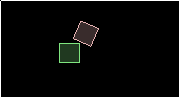
Kinematic bodies
Lastly, let's see what a 'kinematic' body is all about. As we have seen so far, dynamic bodies move and static bodies don't. When a static body and a dynamic body collide, the static body always 'wins' and holds its ground, and the dynamic body will retreat as necessary so that the two are not overlapping. A kinematic body is very similar to a static body in that when it collides with a dynamic body it always holds its ground and forces the dynamic body to retreat out of the way. The difference is that a kinematic body can move.
Try setting up a kinematic body like this:
1 2 3 4 5 6 7 | myBodyDef.type = b2_kinematicBody; //this will be a kinematic body myBodyDef.position.Set(-18, 11); // start from left side, slightly above the static body b2Body* kinematicBody = m_world->CreateBody(&myBodyDef); //add body to world kinematicBody->CreateFixture(&boxFixtureDef); //add fixture to body kinematicBody->SetLinearVelocity( b2Vec2( 1, 0 ) ); //move right 1 unit per second kinematicBody->SetAngularVelocity( 360 * DEGTORAD ); //1 turn per second counter-clockwise |
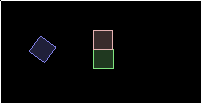 The new body in the scene can move and rotate, but is not affected by gravity, and not affected when the
dynamic body collides with it. Notice that when it touches the static body, there is no interaction between them.
The new body in the scene can move and rotate, but is not affected by gravity, and not affected when the
dynamic body collides with it. Notice that when it touches the static body, there is no interaction between them.For most games, dynamic bodies are used for the player and other actors in the scene, and static bodies are used for walls, floors and so on. Kinematic bodies came about to fill the need for a body which can move and rotate but doesn't get bumped around by the dynamic bodies. A perfect example is a moving platform in a platform game - it should always stay on its track no matter how it is jumped on or collided with.
Getting body properties
Often you will want to know where a body is or how fast it is moving, rotating etc. This is pretty easy so lets give it a try. For this we will need to access the body variables in the Step() function, so we'll need to make them a class member variable instead of just declaring them inside the constructor:
1 2 | //in the class itself, not inside the constructor! b2Body* dynamicBody; |
1 2 3 4 5 6 7 8 9 10 | b2Vec2 pos = dynamicBody->GetPosition(); float angle = dynamicBody->GetAngle(); b2Vec2 vel = dynamicBody->GetLinearVelocity(); float angularVel = dynamicBody->GetAngularVelocity(); m_debugDraw.DrawString(5, m_textLine, "Position:%.3f,%.3f Angle:%.3f", pos.x, pos.y, angle * RADTODEG); m_textLine += 15; m_debugDraw.DrawString(5, m_textLine, "Velocity:%.3f,%.3f Angular velocity:%.3f", vel.x, vel.y, angularVel * RADTODEG); m_textLine += 15; |
 You can feed the GetPosition() and GetAngle() results back into SetTransform so that no
change is made. For example, the following code will cause no change to a body's movement at all:
You can feed the GetPosition() and GetAngle() results back into SetTransform so that no
change is made. For example, the following code will cause no change to a body's movement at all:
1 | body->SetTransform( body->GetPosition(), body->GetAngle() ); |
Iterating over the bodies in the world
If you want to look at all the bodies in the world, you can do it as below. The function GetBodyList() returns the first element in a linked list of bodies.
1 2 3 4 | for ( b2Body* b = m_world->GetBodyList(); b; b = b->GetNext()) { //do something with the body 'b' } |
Cleaning up
When you're done with a body, you can remove it from the scene by calling the world's DestroyBody function:
1 | m_world->DestroyBody(dynamicBody); |