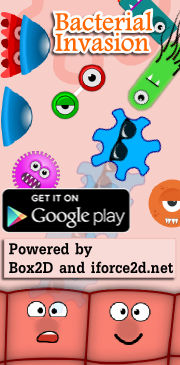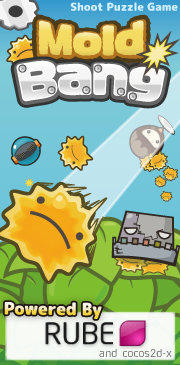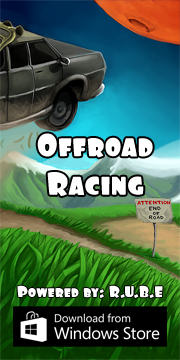Box2D C++ tutorials - World settings
Last edited: July 14 2013Chinese version -> 中文
Worlds
Worlds were briefly mentioned in one of the earlier topics as being the main entity in which all the Box2D bodies live. When you create or delete a body, you call a function of the world object to do this, so the world is managing all the allocations for the objects within it too. This means that the world is pretty important, so let's take a look at what we can do with one.
- define gravity
- tune the physics simulation
- find fixtures in a given region
- cast a ray and find intersected fixtures
A world is set up like any normal class, taking a couple of fundamental settings in the constructor.
1 2 3 4 | b2Vec2 gravity(0, -9.8); //normal earth gravity, 9.8 m/s/s straight down! bool doSleep = true; b2World* myWorld = new b2World(gravity, doSleep); |
1 | myWorld->SetGravity( b2Vec2(0,0) ); |
Note: as of Box2D v2.2.1 the sleep parameter has been removed and defaults to true. To change this you can use b2World::SetAllowSleeping(bool).
Once you have a world created as above, you can add bodies into it as we've been doing. To make anything interesting happen, we need to repeatedly call the Step function of the world to run the physics simulation. This is also being handled by the testbed framework, as part of the Step function of the Test class.
1 2 3 4 5 | float32 timeStep = 1/20.0; //the length of time passed to simulate (seconds) int32 velocityIterations = 8; //how strongly to correct velocity int32 positionIterations = 3; //how strongly to correct position myWorld->Step( timeStep, velocityIterations, positionIterations); |
The velocity iterations and position iterations settings affect the way bodies will react when they collide. Typically in Box2D when a collision between two objects is detected, those objects are overlapping (stuck into other) and some calculation needs to be done to figure out how each body should move or rotate so that they are not overlapping any more. Making these values higher will give you a more correct simulation, at the cost of some performance.
(Update 2013/1/20): As requested by Nikolai in the comments, here is some more about what the iterations values
actually do, to the best of my knowledge at least.
Firstly, these values are only relevant to collision resolution, so if nothing is colliding then they are not used at all. When two things collide, to resolve the collision (push both bodies so they don't overlap any more) they need to have their position and velocity changed. The need for changing the position should be obvious - this is to correct the overlap. The velocity also needs to be changed, for example to make sure that a ball bounces off a wall correctly, or to make something rotate if it is hit off-center.
The exact details of which body should move where, what their new velocities should be, whether their angular velocity should also be affected etc, is handled by an iterative solver. This means that the calculation does not give you a perfect result the first time, but each time you do it the result gets more accurate. Probably the simplest example of iterative solving is the Newton-Raphson method for finding the roots of a function. Here is a nice animated gif showing this procedure (if you are not familiar with 'finding roots', it just means finding the point where the blue function line crosses the x-axis).
As you can see in the animated gif, the same calculation is done over and over, and each time the solution gets closer to the exact result. Typically you would stop doing this calculation when the result does not change much anymore, because that means you are so close to the solution that doing more iterations does not improve the answer. If your calculation time is limited, you could stop doing the calculation after a fixed number of iterations, even though the answer you get is not an exact solution.
Typically Box2D is used for fast-paced simulations where an exact solution is not necessary, and at 60 frames per second it's hard to see little imperfections anyway. So we usually want to set an upper limit on how many iterations to do, to keep the CPU time required reasonable.
One way to decide on a good balance of these values for your situation would be to start by setting them really low, even as low as 1 may sometimes be ok for sparse simulations. If you have fast collisions, or many things touching each other all at the same time (especially piles and stacks of bodies) you will need to raise these values to avoid having things penetrating each other and making things look sloppy. At some point, you will find that raising the values further doesn't really help anything.
One last point to note is that these values are only an upper limit. If Box2D decides that the solution it has is good enough, it will stop calculating without using all the iterations you have allowed it. So even if you set these to say, 50, that does not mean it will always take ten times longer than setting it to 5. It only means that in a demanding case (like a big stack of blocks) you have given it permission to take ten times as long. This means that your game could run nice and smooth, until you get a huge pile of things stacked up and then it mysteriously starts to get slow and choppy, so you should check that the values you set will perform ok for all cases that your game is likely to encounter.
Firstly, these values are only relevant to collision resolution, so if nothing is colliding then they are not used at all. When two things collide, to resolve the collision (push both bodies so they don't overlap any more) they need to have their position and velocity changed. The need for changing the position should be obvious - this is to correct the overlap. The velocity also needs to be changed, for example to make sure that a ball bounces off a wall correctly, or to make something rotate if it is hit off-center.
The exact details of which body should move where, what their new velocities should be, whether their angular velocity should also be affected etc, is handled by an iterative solver. This means that the calculation does not give you a perfect result the first time, but each time you do it the result gets more accurate. Probably the simplest example of iterative solving is the Newton-Raphson method for finding the roots of a function. Here is a nice animated gif showing this procedure (if you are not familiar with 'finding roots', it just means finding the point where the blue function line crosses the x-axis).
As you can see in the animated gif, the same calculation is done over and over, and each time the solution gets closer to the exact result. Typically you would stop doing this calculation when the result does not change much anymore, because that means you are so close to the solution that doing more iterations does not improve the answer. If your calculation time is limited, you could stop doing the calculation after a fixed number of iterations, even though the answer you get is not an exact solution.
Typically Box2D is used for fast-paced simulations where an exact solution is not necessary, and at 60 frames per second it's hard to see little imperfections anyway. So we usually want to set an upper limit on how many iterations to do, to keep the CPU time required reasonable.
One way to decide on a good balance of these values for your situation would be to start by setting them really low, even as low as 1 may sometimes be ok for sparse simulations. If you have fast collisions, or many things touching each other all at the same time (especially piles and stacks of bodies) you will need to raise these values to avoid having things penetrating each other and making things look sloppy. At some point, you will find that raising the values further doesn't really help anything.
One last point to note is that these values are only an upper limit. If Box2D decides that the solution it has is good enough, it will stop calculating without using all the iterations you have allowed it. So even if you set these to say, 50, that does not mean it will always take ten times longer than setting it to 5. It only means that in a demanding case (like a big stack of blocks) you have given it permission to take ten times as long. This means that your game could run nice and smooth, until you get a huge pile of things stacked up and then it mysteriously starts to get slow and choppy, so you should check that the values you set will perform ok for all cases that your game is likely to encounter.
Cleaning up
When you're done with a world object, delete it as normal:
1 | delete myWorld; |