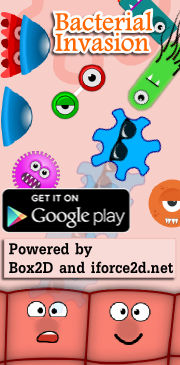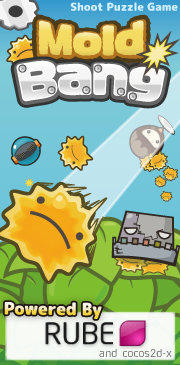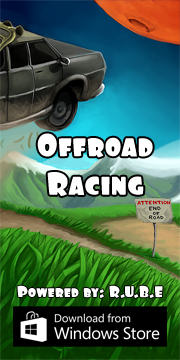Box2D C++ tutorials - Moving at constant speed
Last edited: July 14 2013Chinese version -> 中文
Moving a body at a constant speed
A common requirement in games is to make a body move at a constant speed. This could be a player character in a platform game, a spaceship or car, etc. Depending on the game, sometimes a body should gain speed gradually, in other situations you might want it to start and stop instantaneously. It is very tempting to use the SetLinearVelocity function to explicitly set the velocity for a body to accomplish this, and indeed it does get the job done, but this approach has its drawbacks. While it often looks fine on the screen, setting the velocity directly means the body is not correctly participating in the physics simulation. Let's see how we can use the more realistic forces and impulses to move a body at a desired speed.
We'll look at two situations, one where the body should immediately start moving at the desired speed, and one where it should accelerate gradually until it reaches a specified top speed. To start with we'll need a scene with one dynamic body, and we'll make some static body walls to fence it in. This fence will come in handy in some of the upcoming topics too. To keep track of what the user wants to do, we'll have a class variable to store the last received input.
1 2 3 4 5 6 7 8 9 10 11 12 13 14 15 16 17 18 19 20 21 22 23 24 25 26 27 28 29 30 31 32 33 34 35 36 37 38 39 40 41 42 43 44 45 46 47 | //enumeration of possible input states enum _moveState { MS_STOP, MS_LEFT, MS_RIGHT, }; //class member variables b2Body* body; _moveState moveState; FooTest() { //body definition b2BodyDef myBodyDef; myBodyDef.type = b2_dynamicBody; //shape definition b2PolygonShape polygonShape; polygonShape.SetAsBox(1, 1); //a 2x2 rectangle //fixture definition b2FixtureDef myFixtureDef; myFixtureDef.shape = &polygonShape; myFixtureDef.density = 1; //create dynamic body myBodyDef.position.Set(0, 10); body = m_world->CreateBody(&myBodyDef); body->CreateFixture(&myFixtureDef); //a static body myBodyDef.type = b2_staticBody; myBodyDef.position.Set(0, 0); b2Body* staticBody = m_world->CreateBody(&myBodyDef); //add four walls to the static body polygonShape.SetAsBox( 20, 1, b2Vec2(0, 0), 0);//ground staticBody->CreateFixture(&myFixtureDef); polygonShape.SetAsBox( 20, 1, b2Vec2(0, 40), 0);//ceiling staticBody->CreateFixture(&myFixtureDef); polygonShape.SetAsBox( 1, 20, b2Vec2(-20, 20), 0);//left wall staticBody->CreateFixture(&myFixtureDef); polygonShape.SetAsBox( 1, 20, b2Vec2(20, 20), 0);//right wall staticBody->CreateFixture(&myFixtureDef); moveState = MS_STOP; } |
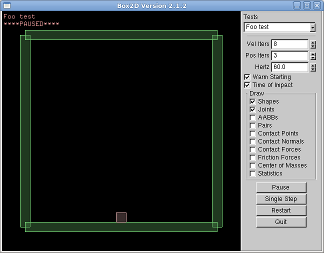 We'll need a Keyboard() function for input:
We'll need a Keyboard() function for input:
1 2 3 4 5 6 7 8 9 10 11 12 13 14 15 16 17 18 | void Keyboard(unsigned char key) { switch (key) { case 'q': //move left moveState = MS_LEFT; break; case 'w': //stop moveState = MS_STOP; break; case 'e': //move right moveState = MS_RIGHT; break; default: //run default behaviour Test::Keyboard(key); } } |
Setting velocity directly
Before we get started on the force/impulse methods, let's see how SetLinearVelocity works to directly specifying the velocity of the body. For many applications this may be good enough. Inside the Step() function, we will take whatever action is required each time step:
1 2 3 4 5 6 7 8 9 | //inside Step() b2Vec2 vel = body->GetLinearVelocity(); switch ( moveState ) { case MS_LEFT: vel.x = -5; break; case MS_STOP: vel.x = 0; break; case MS_RIGHT: vel.x = 5; break; } body->SetLinearVelocity( vel ); |
Trying this code in the testbed you'll see that this setup gives us the instantaneous speed scenario. To implement a gradual acceleration up to a maximum speed, you could do something like this instead.
1 2 3 4 5 6 | switch ( moveState ) { case MS_LEFT: vel.x = b2Max( vel.x - 0.1f, -5.0f ); break; case MS_STOP: vel.x *= 0.98; break; case MS_RIGHT: vel.x = b2Min( vel.x + 0.1f, 5.0f ); break; } |
Using forces
Forces are more suited to the gradual acceleration to top speed scenario, so let's try that first:
1 2 3 4 5 6 7 8 9 | b2Vec2 vel = body->GetLinearVelocity(); float force = 0; switch ( moveState ) { case MS_LEFT: if ( vel.x > -5 ) force = -50; break; case MS_STOP: force = vel.x * -10; break; case MS_RIGHT: if ( vel.x < 5 ) force = 50; break; } body->ApplyForce( b2Vec2(force,0), body->GetWorldCenter() ); |
Remembering from the previous topic that forces act gradually, it might seem unlikely that we could use them to implement an instantaneous speed change. However, if we make the time span very short and the force very large, we can get the same effect as an impulse. First we need to do a little math...
The relationship between force and acceleration is f = ma where m is the mass of the body we're moving, a is acceleration which is measured in "units per second per second", and f is the force we want to calculate. The acceleration could also be called "velocity per second", since velocity and "units per second" are the same thing. So we could write this as f = mv/t where t is the length of time the force will be applied.
We can get m by using the body's GetMass() function. v will be the change in velocity we desire which is the difference between the maximum speed and the current speed. To get an instantaneous speed change effect, we would be applying the force for one time step or 1/60th of a second if using the default testbed framerate. Now we know everything except f, so we do something like this:
1 2 3 4 5 6 7 8 9 10 11 | b2Vec2 vel = body->GetLinearVelocity(); float desiredVel = 0; switch ( moveState ) { case MS_LEFT: desiredVel = -5; break; case MS_STOP: desiredVel = 0; break; case MS_RIGHT: desiredVel = 5; break; } float velChange = desiredVel - vel.x; float force = body->GetMass() * velChange / (1/60.0); //f = mv/t body->ApplyForce( b2Vec2(force,0), body->GetWorldCenter() ); |
Using impulses
Astute readers will notice that the code immediately above is basically simulating an impulse. However since impulses already take into account the length of the simulation timestep, we can just take the time part out and get the same effect with ApplyLinearImpulse:
1 2 3 4 5 6 7 8 9 10 11 | b2Vec2 vel = body->GetLinearVelocity(); float desiredVel = 0; switch ( moveState ) { case MS_LEFT: desiredVel = -5; break; case MS_STOP: desiredVel = 0; break; case MS_RIGHT: desiredVel = 5; break; } float velChange = desiredVel - vel.x; float impulse = body->GetMass() * velChange; //disregard time factor body->ApplyLinearImpulse( b2Vec2(impulse,0), body->GetWorldCenter() ); |
1 2 3 | case MS_LEFT: desiredVel = b2Max( vel.x - 0.1f, -5.0f ); break; case MS_STOP: desiredVel = vel.x * 0.98f; break; case MS_RIGHT: desiredVel = b2Min( vel.x + 0.1f, 5.0f ); break; |